If you are getting a warning message like “Validity of certificate from list with PSE type >SSL server Standard< ends in X days” from system log of your SAP system then you can check the following steps..
For an example SM21 output about the issue ;
Now we can check the certificate situation via program “SSF_ALERT_CERTEXPIRE”
SE38 –> SSF_ALERT_CERTEXPIRE –> Execute (F8)
Press “Execute(F8)” icon for the following screen ;
As you can see , there is an error line in the report output.
For my situation , i have solved the issue and now you can see the result picture shown below.
No red lines anymore…







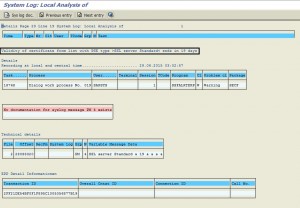
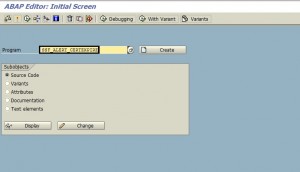
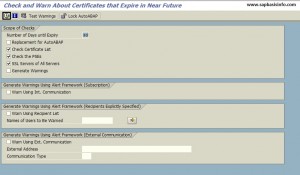



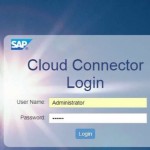
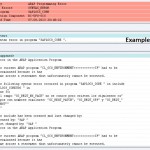
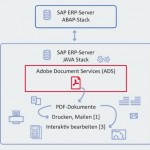
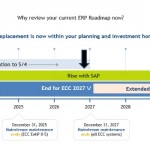
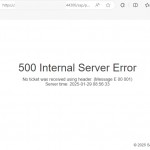
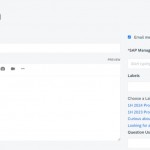



hi,
can you please share how the problem fixed
How did you resolve this issue? I’m getting the exact same warning message regarding the SSL Server Standard certificate.
Hello Adam and Rengaraju ,
For my situation , i went to the transaction STRUST , and i found which certificate was the problem then i deleted the related certificate from the list.
Please check transactions STRUST & STRUSTSSO2 and then analyze the situations of the defined certifications one by one , if something is erroneous or expired please try to delete them or solve it with license renewal process…I hope this can solve your problem…
Hello, I enjoy reading through your post. I like to write
a little comment to support you.
Hello,
I like post very much. Please supply solution as required. I await for you to do the needful.
Thanks,
Raj
Aw, this was an exceptionally good post. Taking the time and
actual effort to make a good article… but what
can I say… I procrastinate a lot and don’t manage to get anything done.
For my situation, error is with the Google certificate
So, I have applied the latest Google Cert as mentioned below(Sometimes this error may occur whenever you haven’t deleted the old one even after applied the new one)
1) Download the Google cert and copy it to your local desktop.
2) Go to https://cloud.google.com/maps-platform/
Click on lock symbol
Then click on certificate–>Details–>Copy to file–>Select Base 64–>Download and name it
3) Applying the cert
/nstrust–>Double click on SSL Client SSL Client(Standard)–>Check the validity of the google cert on the below screen–>change–>click on import button–>browse the already downloaded Google certificate->click on add to certificate List–>Save
To delete old one–>change–>select the old one–>click on minus button and save
Google cert looks like this:
CN=*.google.com, O=Google LLC, L=Mountain View, SP=California, C=US
Subject:CN=*.google.com
After applied the cert in Certificate List table, you can check the validity in “Valid from to To” tab under Certificate table
Please check SAP Note 3219457
Thank you so much.