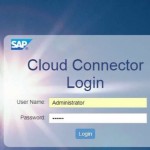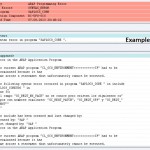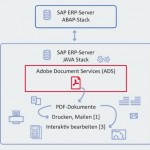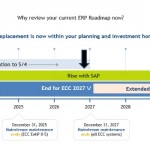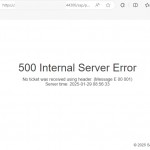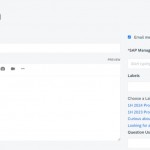If you want to make a connection from your SAP system which is working on SUSE linux to remote SQL server then you can follow the below steps and check the related OSS notes which are defined in this article.
First of all you need to install following packages to your Linux operating system ;
# Install Packages
cd /nfs/sles_data/software/odbc/SLES_12
zypper in unixODBC-utf16-2.3.1-1.x86_64.rpm
zypper in msodbcsql-13.0.1.0-1.x86_64.rpm
zypper in mssql-tools-14.0.2.0-1.x86_64.rpm
zypper in unixODBC-utf16-devel-2.3.1-1.x86_64.rpm
Then you need to create following links ;
# Create Links
ln -sfn /opt/mssql-tools/bin/sqlcmd-13.0.1.0 /usr/bin/sqlcmd
ln -sfn /opt/mssql-tools/bin/bcp-13.0.1.0 /usr/bin/bcp
ln -s /usr/lib64/libodbc.so.2.0.0 /usr/lib64/libodbc.so.1
ln -s /usr/lib64/libodbcinst.so.2.0.0 /usr/lib64/libodbcinst.so.1
You can find the detail informations in these OSS notes ;
1774329 – Preparing your SAP instance to connect to remote SQL server
1601608 – How to access an external Microsoft SQL Server database
1644499 – Database connectivity from Linux to SQL Server
Now you can continue from SAP system ;
DBACockpit –> DBA Connections –> Add
Provide the needed informations like below
Example “Connection Parameters” entry ;
MSSQL_SERVER=tcp:<server address> MSSQL_DBNAME=<SQL DB Name> OBJECT_SOURCE=MSSQL_SERVER
SAVE the entry and TEST it like the below picture ;
– MESSAGE Database connection <DBNAME> established successfully