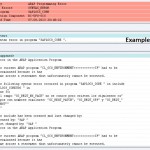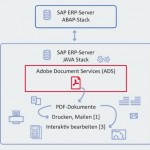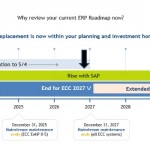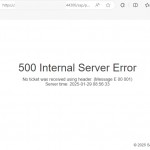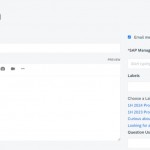If you want to add or change your SAPGUI logo on the right hand side of the screen then you should follow the below steps to do it easily..
First of all go to transaction SMW0
Select “Binary data for WebRFC applications”and press ENTER
Click “Execute”
Go to Settings –> Maintain MIME types
Click the “Create” button
TYPE : image/gif
EXTENSION : .gif
Click the “Save” button
Go back to the “Binary data for WebRFC applications”
Click the “Create” button
Obj. name : XXXX.gif
Description : Description of the logo
Import the related picture
Go to transaction SM30
Table / View : SSM_CUST
Click the “Maintain” button
START_IMAGE : XXXX.GIF
RESIZE_IMAGE : NO
Go to Extras –> Settings of the SAPGUI area and UNSELECT the line “Do not display picture”
Finally LOGOFF / LOGON and check your LOGO..