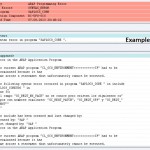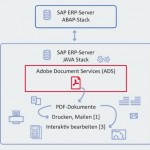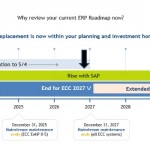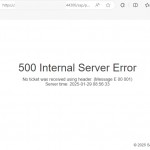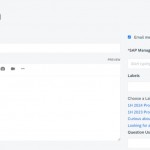If you want to check you SAP java system availability then you can easily use the function of the “JSMON” feature, you just need to connect your system over the operation system and use JSMON command to get detail information…
Open your command prompt and execute the following command ;
jsmon pf=<SID>_profilename_<SystemName>
For an example ;
Java system SID = ABC
Java system name = SERVERABC
jsmon pf=/usr/sap/ABC/SYS/Profile/SYS_DVEBMGS00_SERVERABC
Now you will get the following screen & menu ;
Write the help command and press Enter then jsmon will show you the detail informations of the tool
“instance” commands ;
“process” commands ;
“display” commands ;
“lb” commands ;
“test” commands ;
For an example , if you want to display java system’s “process” information then execute the following syntax while you are inside the tool jsmon ;
Write “process view” and presss Enter
Please don’t forget that if you are using earlier release from the release SAP Netweaver 7.1 then you should to use command “JCMON” instead of the command “JSMON”