If you want to operate an SAP system on a VMware structure then you shoud do the following installation and settings to accomplish enhanced SAP system monitoring.
We have to Install “VMware Tools” and configure the below “Parameters” to achieve our target…
1 – Installing “VMware Tools” on the system
You can get the detail information from KB1014294
Also you can follow the below post to install “VMware Tools” easily to your system..
LİNKKKKKKKKKKKKK
2 – Activate “ESX Host Data” capability on the system
To Enable “ESX host to provide ESX host data to the VM” and “VM to receive ESX host data” options you should change the parameters below
- Configuring the host to activate the host accessor functions
Select the host in the VMware client windows –> Configuration tab –> Advanced Settings –> Misc –> Select the defination “Misc.GuestLibAllowHostInfo“
and set the value to 1
- Configuring the virtual machine to activate the accessor functions
Select the virtual machine in the client window and right click –> Edit Settings –> Options tab –> Advanced –> General –> Configuration Parameters –> Insert or change the following setting
“tools.guestlib.enableHostInfo” to TRUE
Related OSS note 1606643 – Linux: VMware vSphere host monitoring interface










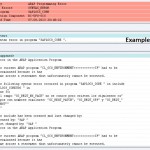
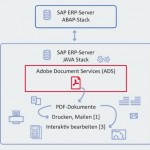
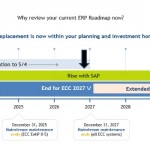
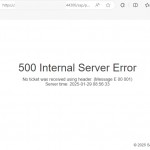
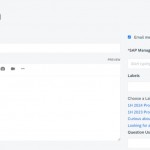





Great in-depth guide which covers how to set-up and SAP system on a VMware structure. I’m sure this will come in handy for many SAP developers
Hey tyler…do we need to take the ESXI down to change its parameters