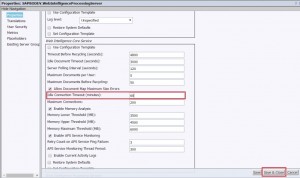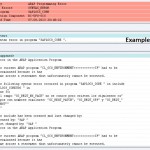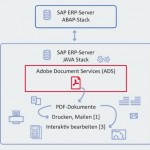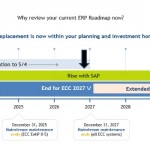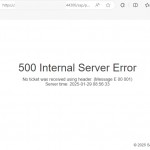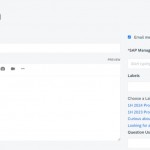If you are getting an error “CMC/BI Lanunchpad Session Timeout” due to default value of 20 min. then you can change this value up to 60 min. with following easy steps.
- Go to following folder
<BI Folder>\SAP BusinessObjects\tomcat\webapps\BOE\WEB-INF
- Edit the file “web.xml”
<session-config>
<session-timeout>60</session-timeout>
</session-config>
- Save the file and restart the tomcat from “Central Configuration Manager”
If you want to do this changes over the Central Central Manager then follow the steps below ;
Servers –> Server List –> Web Intelligence Processing Server (Right click) –> Properties –> Change the parameter “Idle Connection Timeout”
Save –> Web Intelligence Processing Server (Right click) –> Restart Server