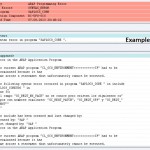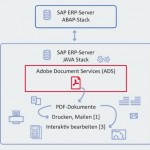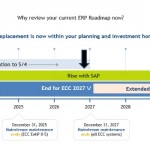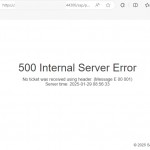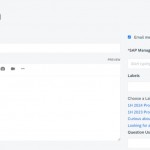If your – HANA - SYSTEM user’s password is lost, then we can reset the password for this user as operating system administrator with starting the “index server” in emergency mode.
To do this , please follow the sreps below ;
1 – Shutdown the HANA Database
Execute the following command :
/usr/sap/<SID>/HDB<instance>/exe/sapcontrol -nr <instance> -function StopSystem HDB
2 - Start the “name server” in a new terminal
Execute the following commands :
/usr/sap/<SID>/HDB<instance>/hdbenv.sh
/usr/sap/<SID>/HDB<instance>/exe/hdbnameserver
3 – Start the “compile server” in a new terminal
Execute the following commands :
/usr/sap/<SID>/HDB<instance>/hdbenv.sh
/usr/sap/<SID>/HDB<instance>/exe/hdbcompileserver
4 – Start the “index server” in a new terminal and reset the SYSTEM user
Execute the following commands :
/usr/sap/<SID>/HDB<instance>/hdbenv.sh
/usr/sap/<SID>/HDB<instance>/exe/hdbindexserver -resetUserSystem
Enter the new password which you want to assign to the user SYSTEM
5 – Start the HANA Database
Execute the following command :
/usr/sap/<SID>/HDB<instance>/exe/sapcontrol -nr <instance> -function StartSystem HDB