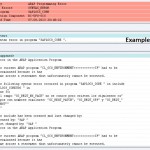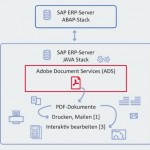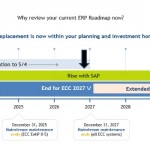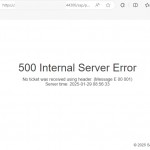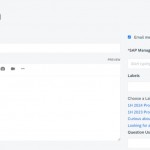SAP Landscape Management – SAP LAMA , (formely knows as “SAP Landscape Virtualization Management – SAP LVM”) is a landscape administration solution that helps the manage system administration tasks and reduce the manual steps with automation steps and supports the centralized landscape managament.
First of all you need to Install “SAP Netweaver Application Server 7.5 for Java” with minimum SAP Netweaver Support Package Stack 07, lower support packages are not supported.
You can download the related installation files from below location ;
https://launchpad.support.sap.com/#/softwarecenter
–> Installation and Upgrades –> By Alphabetical Index (A-Z) –> L
–> SAP LANDSCAPE VIRT MGT ENT –> SAP LANDSCAPE MGT ENT 3.0 –> INSTALLATION AND UPGRADE
In this Installation i am going to install “LAMA 3.0 with Support Package 4″, so you can download the related installation files separately which shows in the below screen ;
 will add the VCM SCA files lates patch SP3 also installing process, so i have downloaded the following file and add the installation directory ;
will add the VCM SCA files lates patch SP3 also installing process, so i have downloaded the following file and add the installation directory ;
Now we need to download the latest SUM “Software Update Manager” from the following area ;
https://launchpad.support.sap.com/#/softwarecenter
–> Installation and Upgrades –> By Alphabetical Index (A-Z) –> S –> SL TOOLSET –> SL TOOLSET 1.0 –> INSTALLATION
After download exctract the SUM file, we can start the process with “STARTUP.BAT” file which is located under SUM directory
We need to continue with browser with following address ;
https://<servername>:1129/lmsl/sumjava/<SID>/index.html
We should logon with <sidadm> user & password before continue ;
We will continue with OS user credential informations ;
Now if we want to continue with “Check archives authenticity” option, then we have to download the needed “crlbag.p7s” file from following website
and copy to installation directory.
https://tcs.mysap.com/crl/crlbag.p7s
Insert the location of the installation files and continue with Next ;
JAVA Administrator password needed before continue ;
“Target Version” information will be shown on the “Select Components” page ;
“System Parameters” information, we can continue with Next ;
Now we should take a backup before start the update with Next button ;
Update will be completed with the following screen ;
We can get the details and needed SUM informations with the below screen ;
Process completed.
We can exit from the SUM with the “Finish” button.
After completed the configuration wizard we can start the “SAP Landscape Management” screen with below address ;
http(s)//<servername>:port/lama/index.html