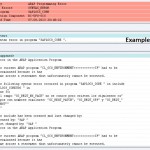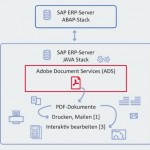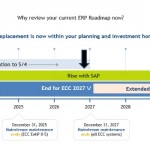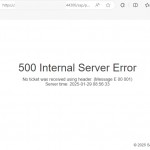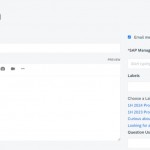You can install HANA database easily via command “hdbinst” on OS level in approximately 15 minutes (you can use “hdbsetup” for GUI installation)…
Download Installation Media and Components for SAP HANA
SAP Support Portal Home –> Download Software –> INSTALLATIONS & UPGRADES –> By Alphabetical Index (A-Z) –> H –> SAP HANA PLATFORM EDITION (or SAP HANA PLATFORM EDITION 2.0) –> DOWNLOADS –> INSTALLATION
Download Support Packages and Patches for SAP HANA
SAP Support Portal Home –> Download Software –> SUPPORT PACKAGES & PATCHES –> By Alphabetical Index (A-Z) –> H –> SAP HANA PLATFORM EDITION (or SAP HANA PLATFORM EDITION 2.0) –> DOWNLOADS
Installation Steps ;
- Open your installation directory, execute the command “hdbinst” and provide the needed informations like below ;
Enter Installation Path [/hana/shared]:
Enter SAP HANA system ID: HDB
Enter Instance Number [00]: 00
Enter System Administrator (hdbadm) Password:
Confirm System Administrator (hdbadm) Password:
Enter System Administrator Home Directory [/usr/sap/HDB/home]:
Enter System Administrator Login Shell [/bin/sh]:
Enter System Administrator User Id [1001]:
Enter Group Id (sapsys) [79]:
Enter Location of Data Volumes [/hana/shared/HDB/global/hdb/data]: /opt/sap/HDB/global/hdb/data
Enter Location of Log Volumes [/hana/shared/HDB/global/hdb/log]: /opt/sap/HDB/global/hdb/log
Enter Password of Database User SYSTEM:
Confirm Password of Database User SYSTEM:
Restart instance after machine reboot [n]:
Example Installation output ;