When you logon to the SAP maintenance planner to create stack.xml but in this case VERIFY step shows red indicate and you cannot continue before update your system data.
Maintenance Planner probably shows your system like this;
You can do this manually on maintenance planner or easily with the export/import system info XML file method.
To do this, you can follow the below steps ;
- Go to transaction SPAM on your related SAP system and open “Utilities” –> “Generate System Info XML”
- Save “sysinfo_<SID>.xml” file on your location
- Open “Maintenance Planner” and go to “Explorer Systems” area
- Check your SID, if its with red indicate then click “Add System” button
- Select “sysinfo_<SID>.xml” file with the next screen
- Check “SID” and “Servername” and continue
- Select “Other” and continue
- Write a reson and finish the process with “Upload”
- Finally check your system and most probably your system “VERIFY” will be Green.
Now you can continue your Maintenance Planner operations…








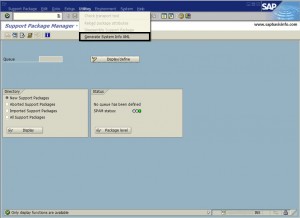

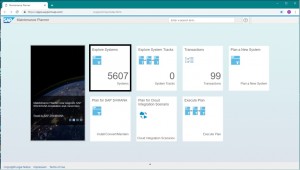
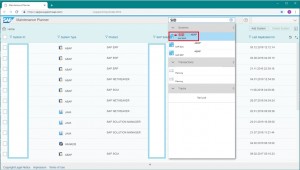





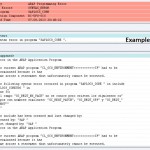
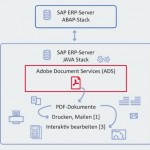
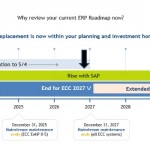
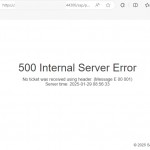
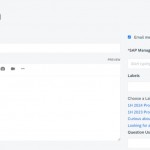





Excellent and simple.