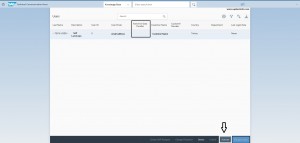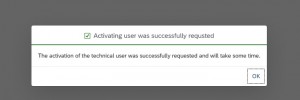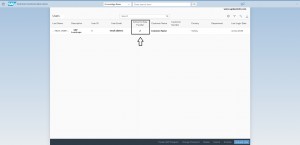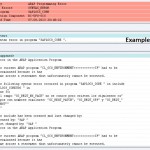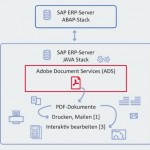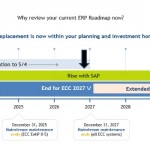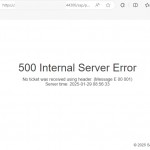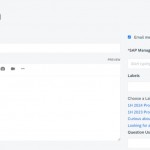SAP provides a communication channel between SAP systems and SAP backbone systems, to be able to use this communication channel, customers must create a new dedicated Technical Communication User ID.
This tecnical user should only be used for setting up the connection and should not be used for logging in to any other SAP Support site or application.For logging in to any other SAP website or application you will need an S-User ID as usual.
Also don’t forgot that you cannot use “Technical Communication Users” to manually log onto SAP websites
To create or maintain the technical user, customer has to use below address to reach “Technical Communication Users Application”
Technical Communication Users Application
Only “Super Administrators” and “User Administrators” can create and maintain technical communication users via above web application.
If you don’t have the required authorizations please check the below SAP note for details.
Some tips about the Technical Communication User ;
- Technical Communication Users can only be maintained in the Technical Users application.
- When the user is activated, necessary authorizations are assigned automatically, these hidden authorizations cannot seen.
- After 24 hours of creating the new user, we need to “Activate” the user from Technical Communication Users Application.
- You must “Activate” Technical Communication Users before password change.
Contact informations about the Technical Communication User ;
- If you have questions regarding to creating or activating the Technical Communication User, then you can open an incident for component XX-SER-SAPSMP-USR
- If you are receving errors while making the connection between SAP system and the SAPHUB, then you can use the component SV-SMG-INS-CFG to open an incident
- If your problem regarding to using the Technical Communication User while making the SAP backbone then you can open an incident for component BC-UPG-NA
Online Help for Technical Communication User ;
https://support.sap.com/launchpad/en/misc/techuser-help.html
To Create Technical Communication User
Go to the web application from below link ;
Technical Communication Users Application
Click the “Request User” button and fill out the “Request User Form”
The Description field should always be the installation number followed by the system ID like “99999999-SID”
After the process, you need to wait appx. 24 hours before user can be visible
Then you can continue with the “Activate” button to activate your Technical Communication user and set the password in this step
Password rules are ;
- Must be EXACTLY 8 characters long
- Include at least one letter A-Z (Password must not contain lower-case letters)
- Include 1 number (0-9)
- Include at least 1 special character from the following: ! \ ” @ $ % & / ( { [ ] } ) + – * = ? ‘ ~ # _ . , ; : < >
- Must not start with ? or !
- Must not contain any blanks
- Must not begin with 3 identical characters
- Must be different from the last 5 passwords
- Only one password change allowed per day
Final picture of your Technical Communication User status should be like this ;
Now it’s ready to use while making the SAPHUB connection between your SAP system and the SAP backbone
Some useful notes regarding the Technical Communication User ;
2532813 – Information about the Technical Communication User
2174416 – Creation and activation of Technical Communication Users – SAP ONE Support Launchpad
2393376 – How to reset the password for a Technical Communication User – SAP ONE Support Launchpad
2662129 – Difference between S user and Support Hub User