You can find the TCP/IP (Transmission Control Protocol/Internet Protocol) ports for HANA system in this post.
Suite on HANA Sizing Report
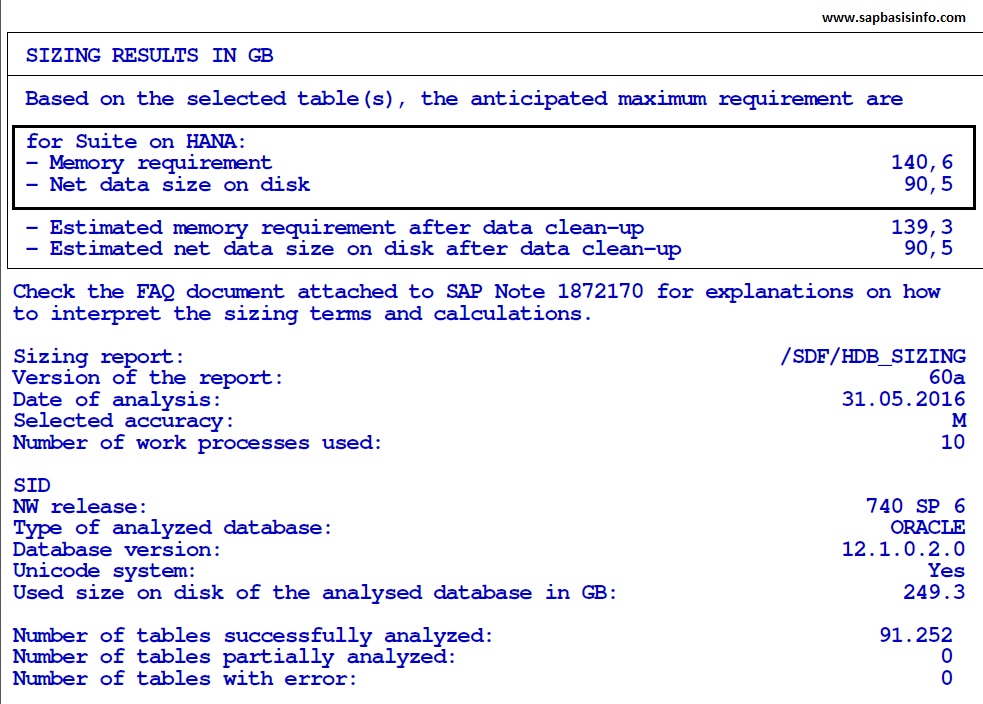
If you are wondendering of your SAP Suite system’s “Memory and DB” size transformation after a HANA migration operation then you should implement the following OSS notes and execute the SAP report “/SDF/HDB_SIZING” to get these detail informations.
HANA Installation on SUSE Linux
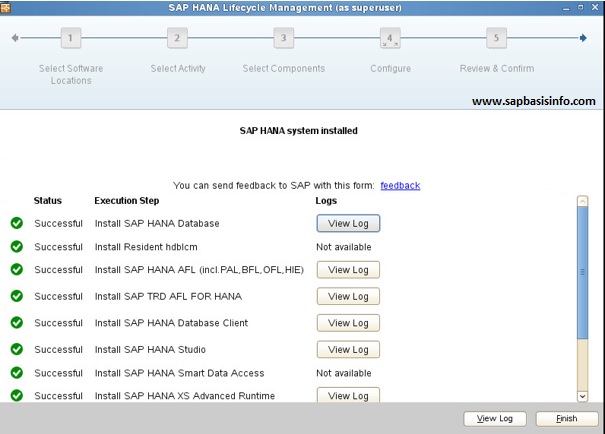
You can install the HANA on SUSE linux OS system accordingly this post easily , just follow the screens and check the remarks…
SAP HANA Certified Hardware Check
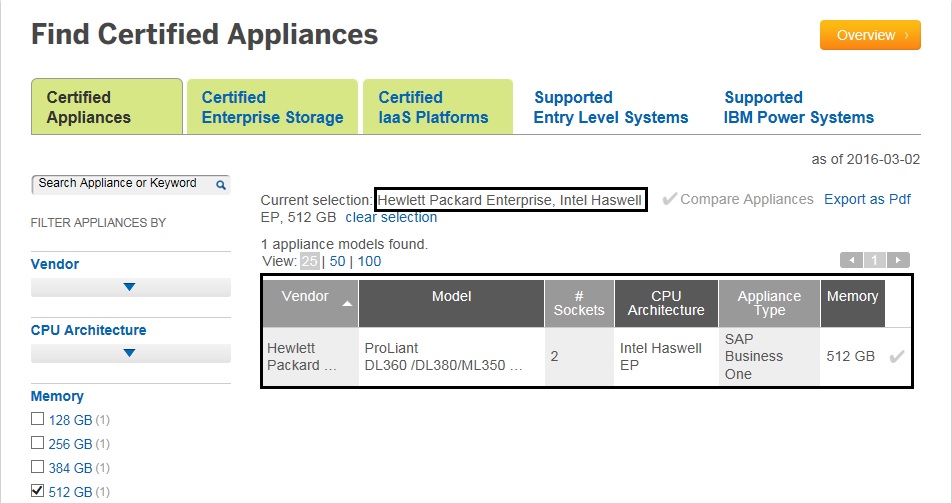
If you want to implement or migrate your SAP system to a new HANA system then first thing you should do is checking the hardware certified situation , to do this , you can use the below updated SAP official web site.
VMware vSphere Host Monitoring Interface for Linux SAP Systems
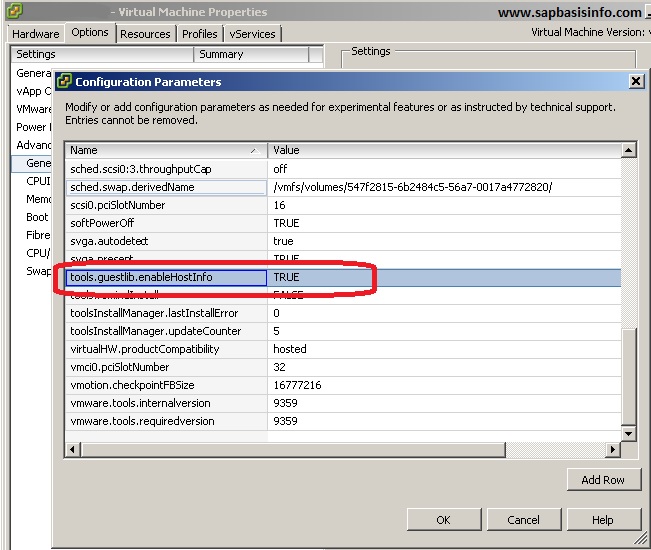
If you want to operate an SAP system on a VMware structure then you shoud do the following installation and settings to accomplish enhanced SAP system monitoring.
Install VMWare Tools on Linux System
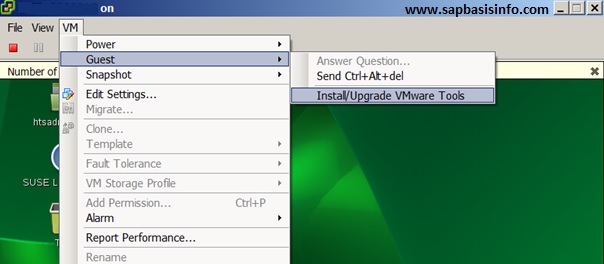
If you are going to use Linux OS for your SAP installation on VMware platform , you should first start with installing “VMware Tools” on the system.
SAP HANA Sizing for SAP BW
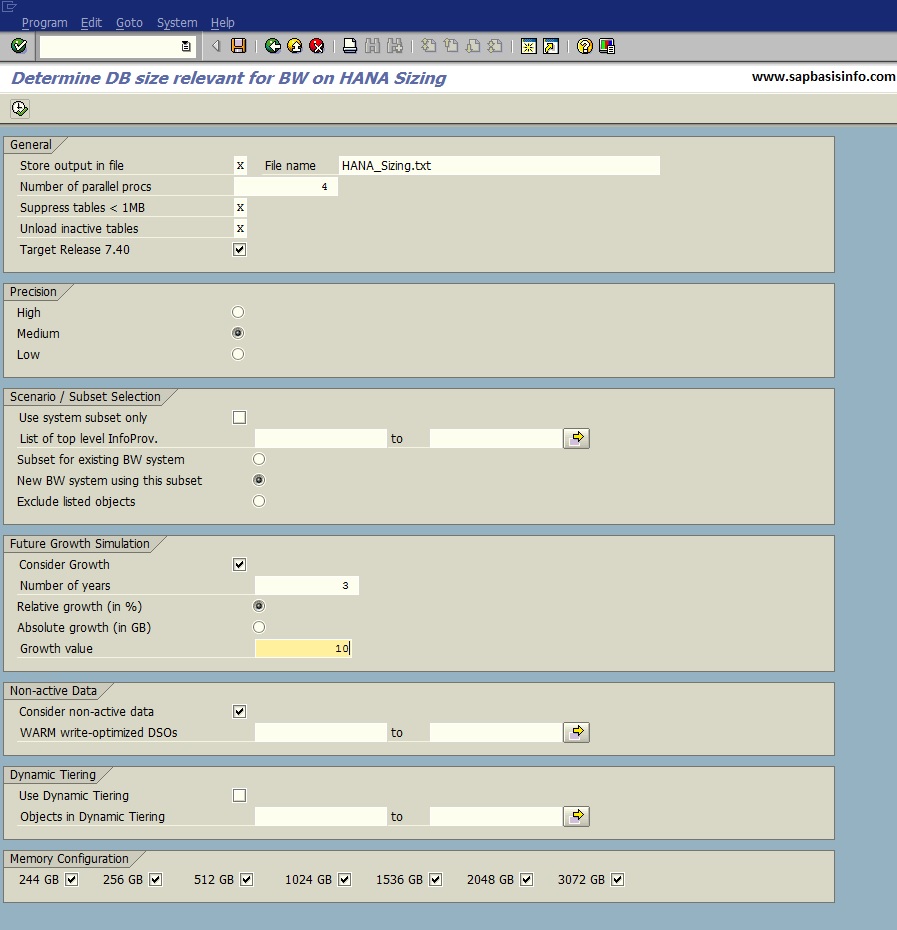
After the BW version 7.3 SP5 we can run SAP BW on SAP HANA platform , before migrate our SAP BW to new HANA platform , SAP recommendation is using the following new ABAP sizing report to calculate new machine specifications.
Kernel Releases for the SAP NetWeaver AS ABAP
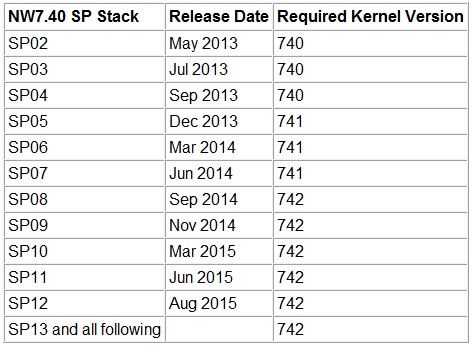
You can find the information about which Kernel version is required with which NW release and which NW SP Stack in this post , also the maintenance of each NW Kernel version ends and which higher Kernel version is available as DCK – “Downward Compatible Kernel” in order to apply Kernel patches.
SUSE Linux “Software” Selection for HANA Installation
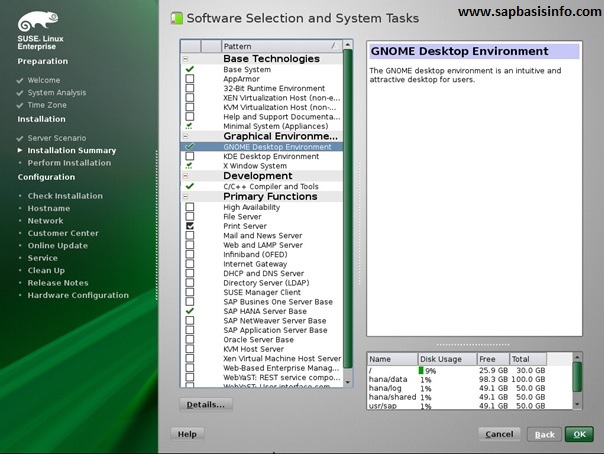
If you want to install “HANA System” on your SUSE Linux installation , then you should select the following “Software’s” according to related SAP OSS notes while your Linux system installation is running.
Add Swap File to SUSE Linux System
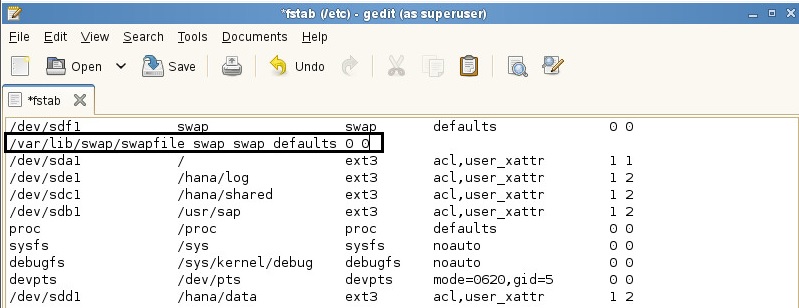
If you want to add new “Swap Space” to your SUSE linux system then you can follow the below steps to do it easily..
How to Download “SUSE Linux” for SAP HANA System Installation
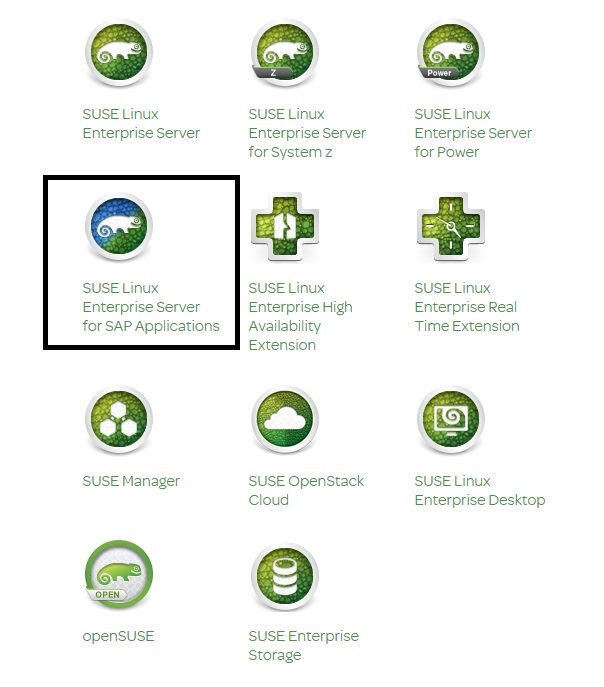
If you want to download “SUSE Linux” for installing “SAP HANA” system , then you can follow the steps in this post to do it easily…
How to Download SAP HANA
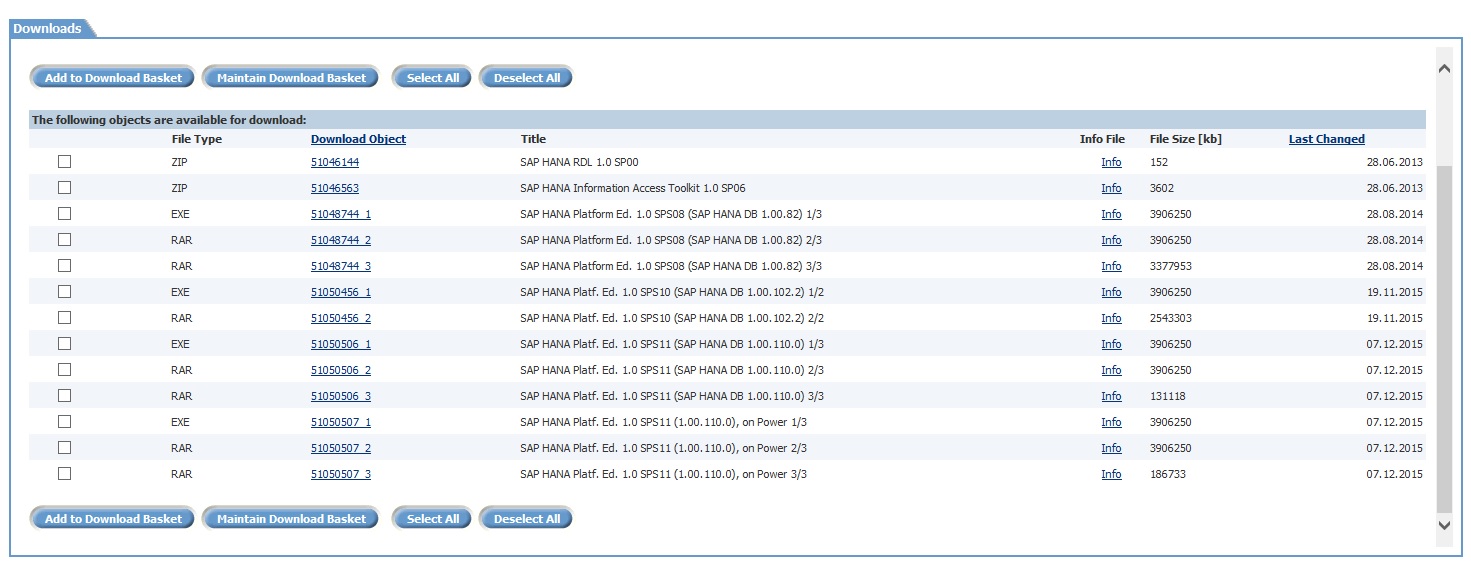
If you want to download “SAP HANA Edition 1.0” or “Support Packages and Patches” then you can follow the below steps to get those files and get some summary information regarding “SAP HANA Server Installation Guide” document.
Check SNC Configuration for SAP Users
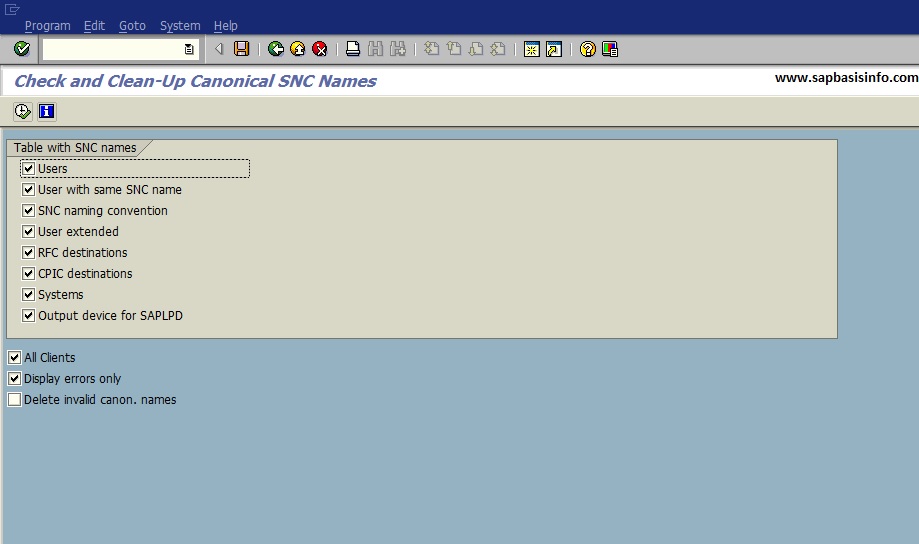
If you want to check your SAP user’s SNC configurations on your SAP system then you can use the following Transaction or Report to get detail information easily…
Background Jobs to Be Scheduled Regularly
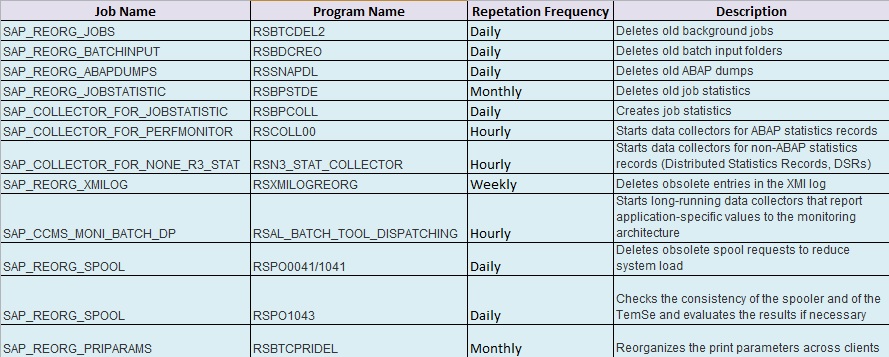
You should schedule the following jobs periodically in the transaction SM36 after then they are automatically started at the specified frequency…
Inconsistency Detected in Tables
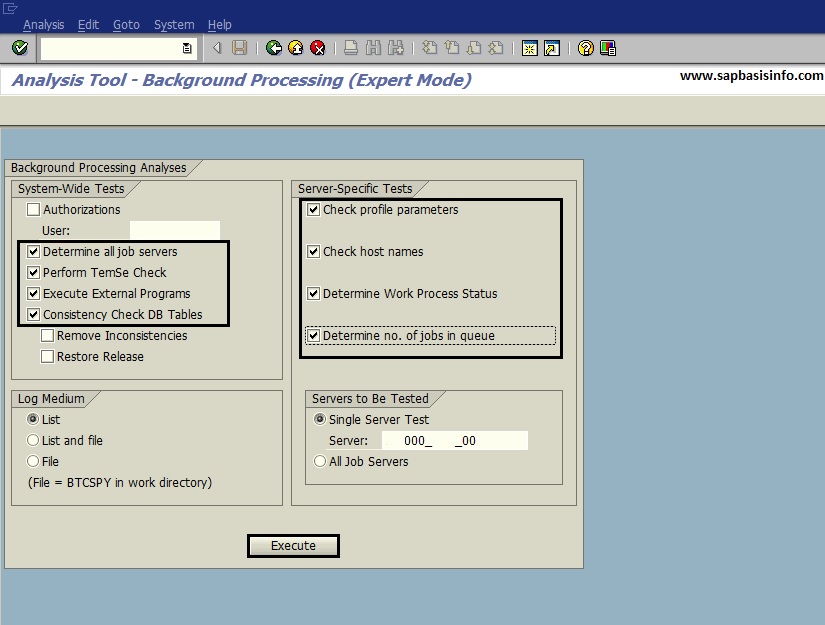
If you are getting an error or warning messages like “Inconsistency detected in tables…” then you can easily check the system situation regarding to this message with transaction SM65 (Background Processing Analysis Tool) with following features…
Developer User’s and Object’s Access Keys
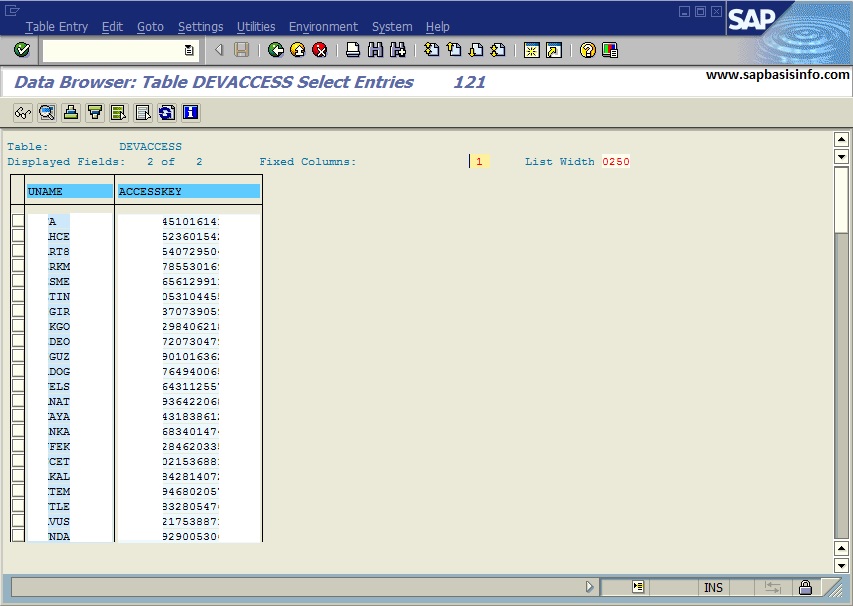
If you need to get “Developer User’s” or “Developer Object’s” username , object name and access key informations then you can check the following SAP tables to get these informations easily.
TRFC SM58 Error “Name or Password is incorrect” for Workflow_Local_ClientNumber
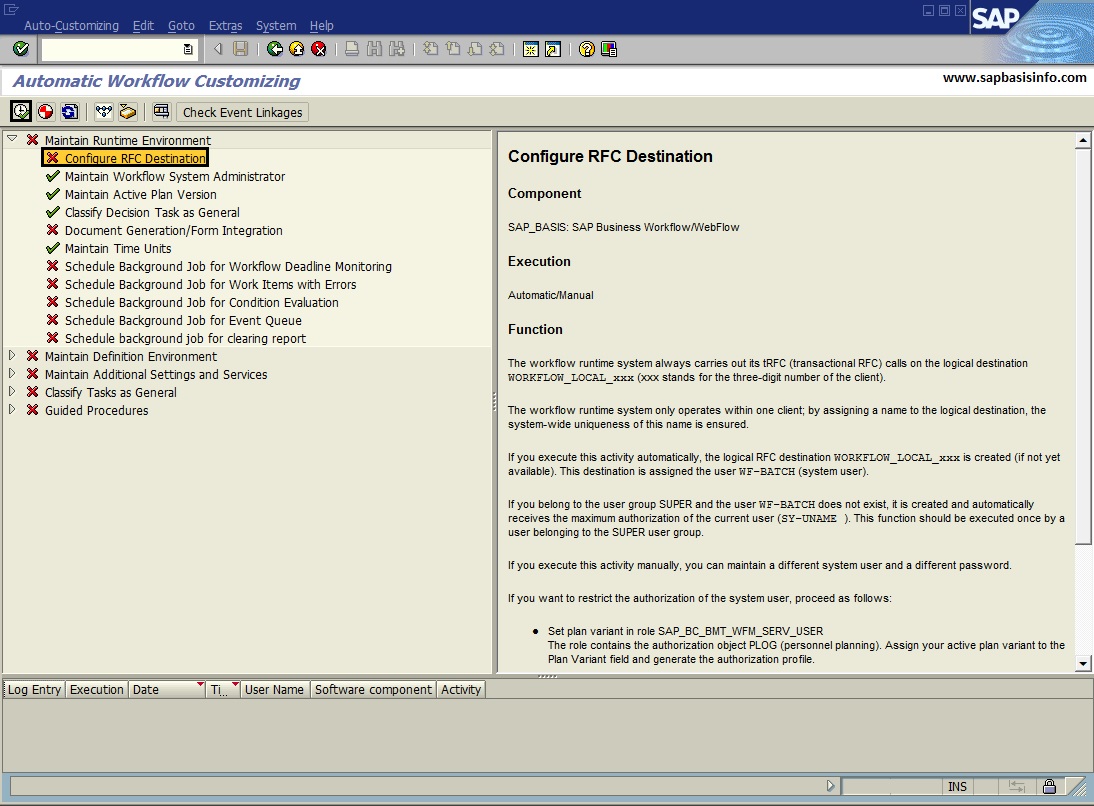
If you are getting an error like “Name or Password is incorrect” for “Workflow_Local_<ClientNumber>” on TRFC (Transaction SM58) then you should check the Workflow_Local_<ClientNumber> RFC connection on transaction code SM59.
Entry found in buffer with no data file(s) transferred yet
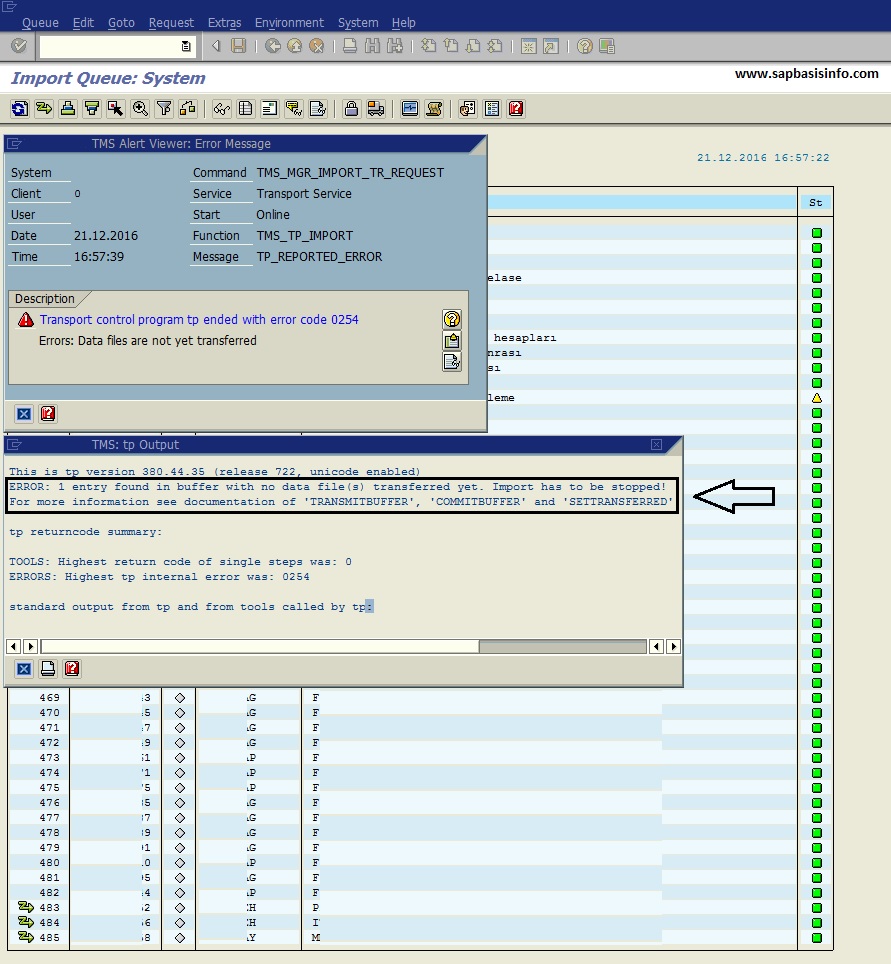
If you are getting an error message like “Error : n entry found in buffer with no data file(s) transferred yet. Import has to be stopped!” while trying to import a transport request via STMS then it’s better to check this article before trying to find a solution…
Entry found in buffer with no data file(s) transferred yet
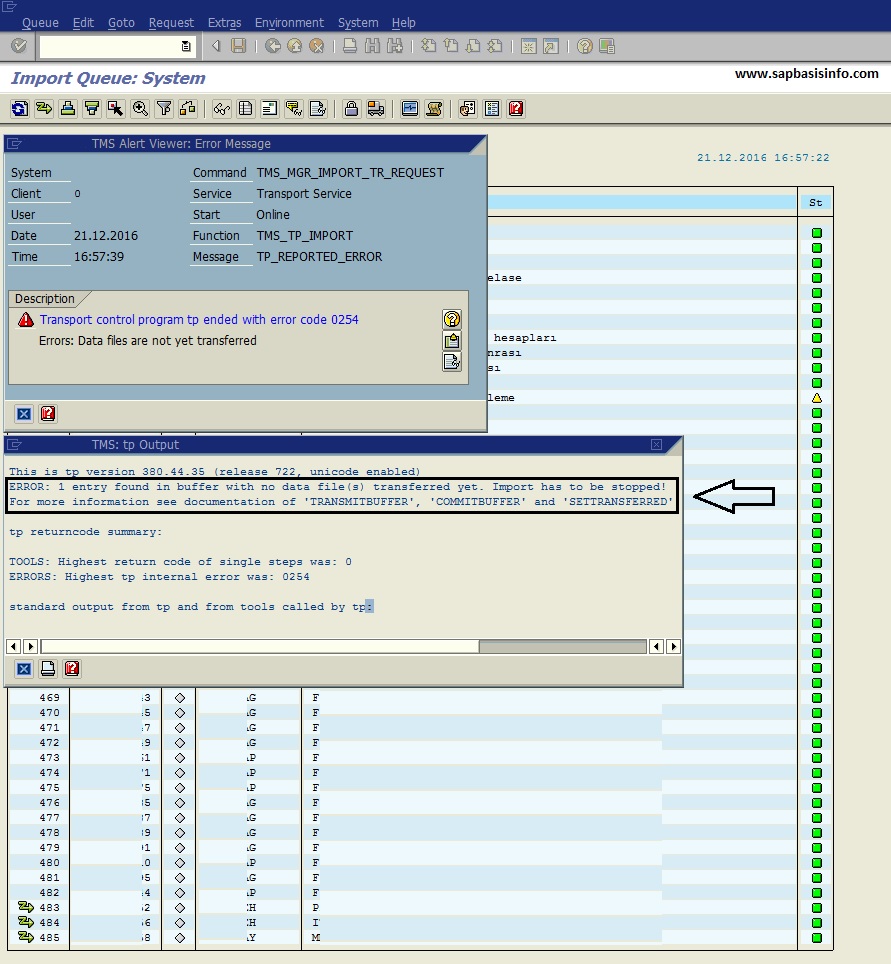
If you are getting an error message like “Error : n entry found in buffer with no data file(s) transferred yet. Import has to be stopped!” while trying to import a transport request via STMS then it’s better to check this article before trying to find a solution…
SAP BPC Web Page Shows Blank Screen After Upgrade
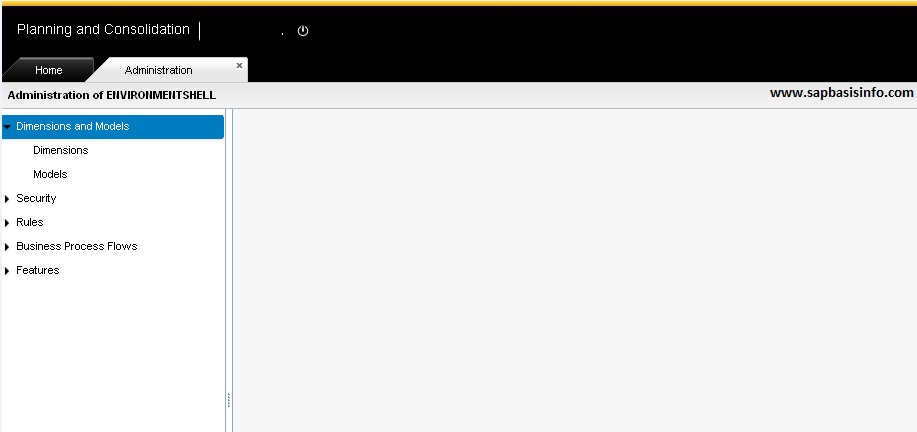
After Support Package upgrade operation on SAP BPC , web page shows blank screen when you are trying to logging into the web client.
Zero Downtime Mode is Not Running
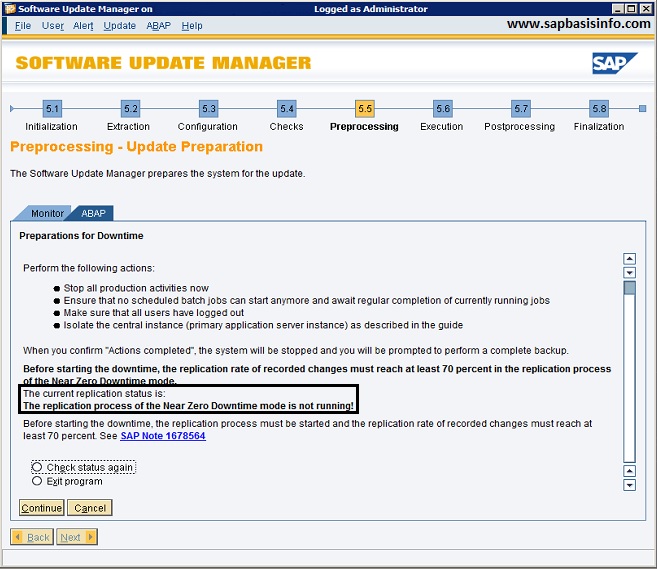
If you are getting “Zero Downtime Mode is Not Running” message while middle of your operation then you can check the following solution…
Error in tcode OAC0 : SSF error : invalid signer
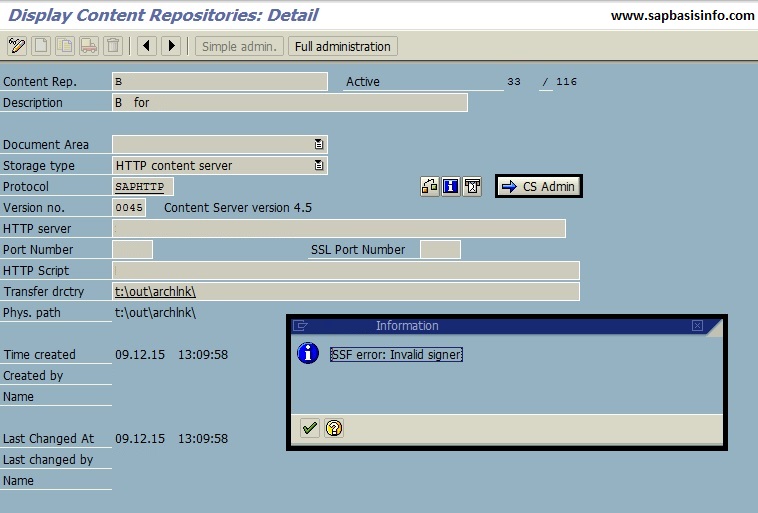
If you are getting an error like “SSF error : invalid signer” while trying to send certificate in transaction code “OAC0″ check the following step to solve it…
PREP_INIT/VALCHK AIF is in an Undefined State
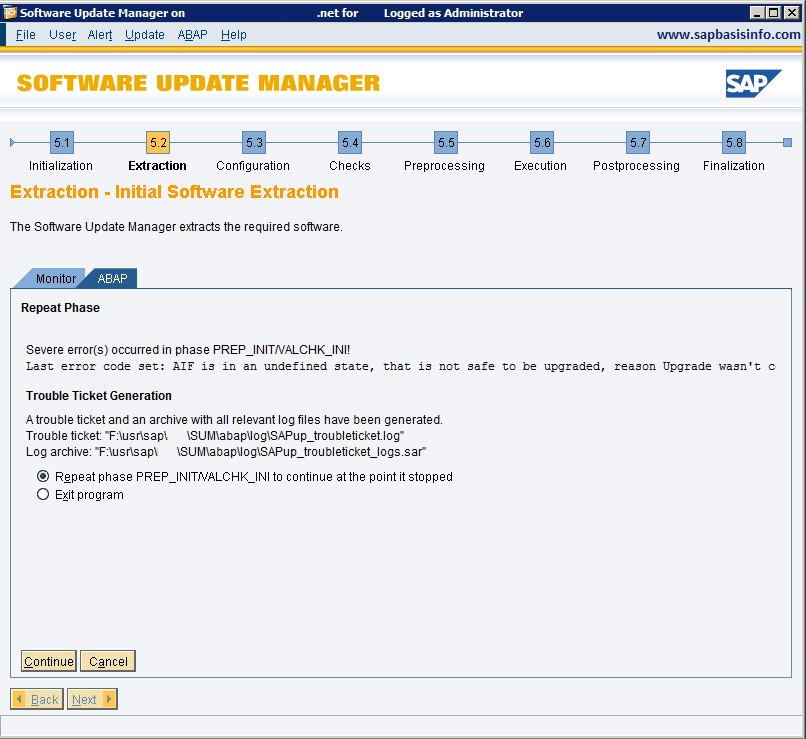
If you are getting the error “AIF is in undefined state, that is not safe to be upgraded…” during the SUM upgrade process runs, then you should follow this post steps and reset the SUM to eliminate the situation…
SAP Java system availability using JSMON
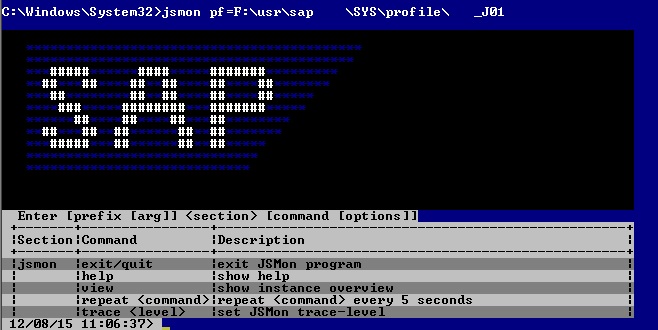
If you want to check you SAP java system availability then you can easily use the function of the “JSMON” feature, you just need to connect your system over the operation system and use JSMON command to get detail information…







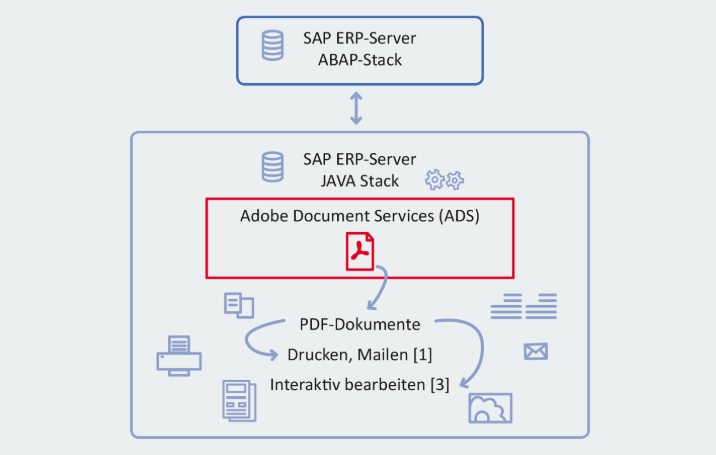
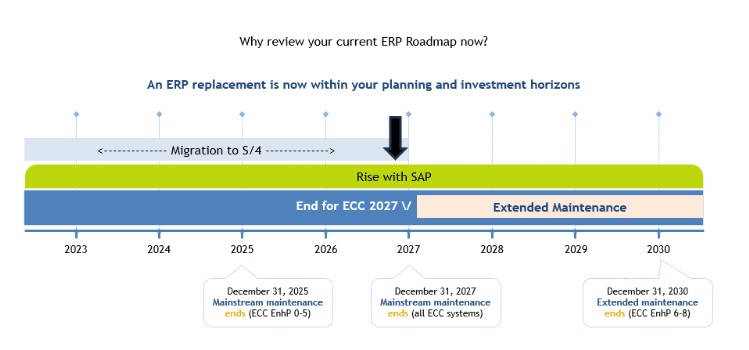
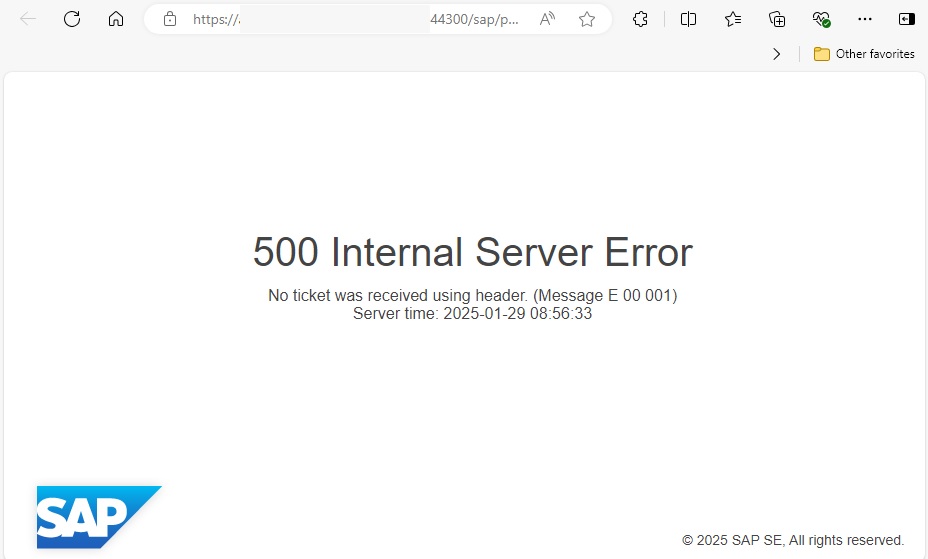
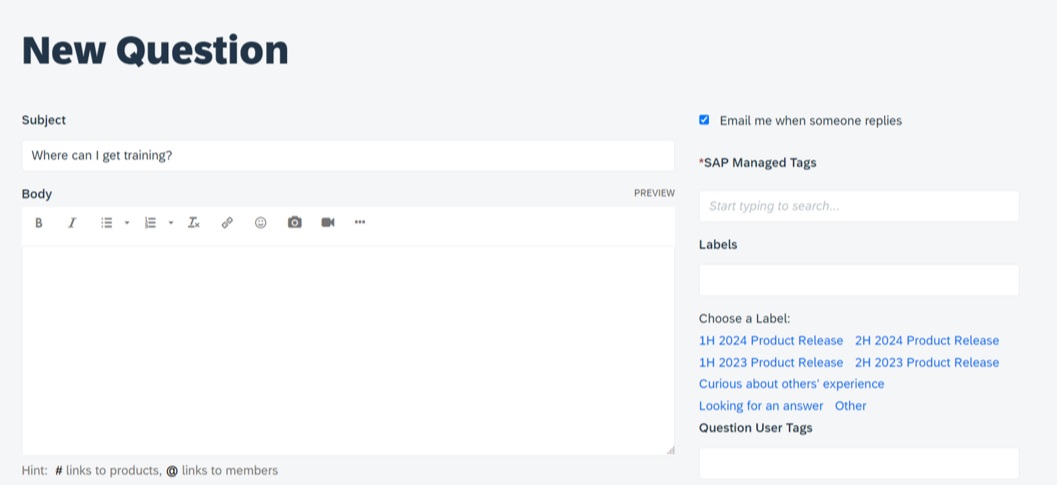
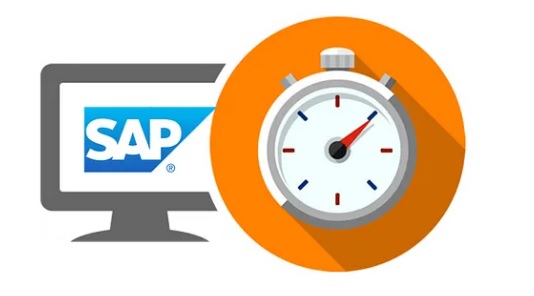
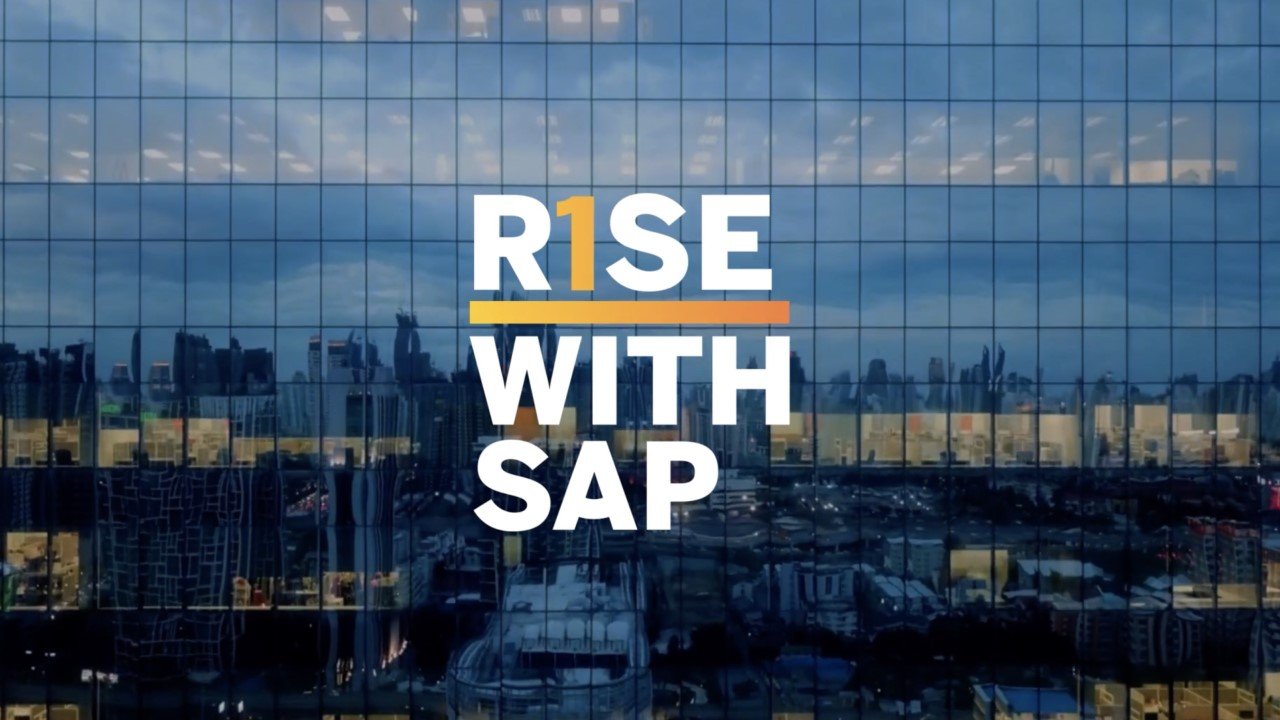
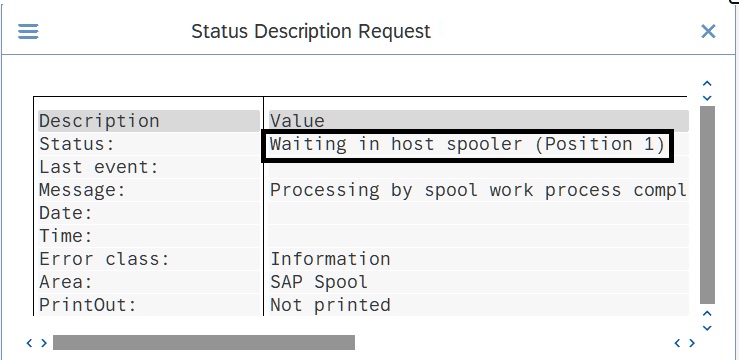



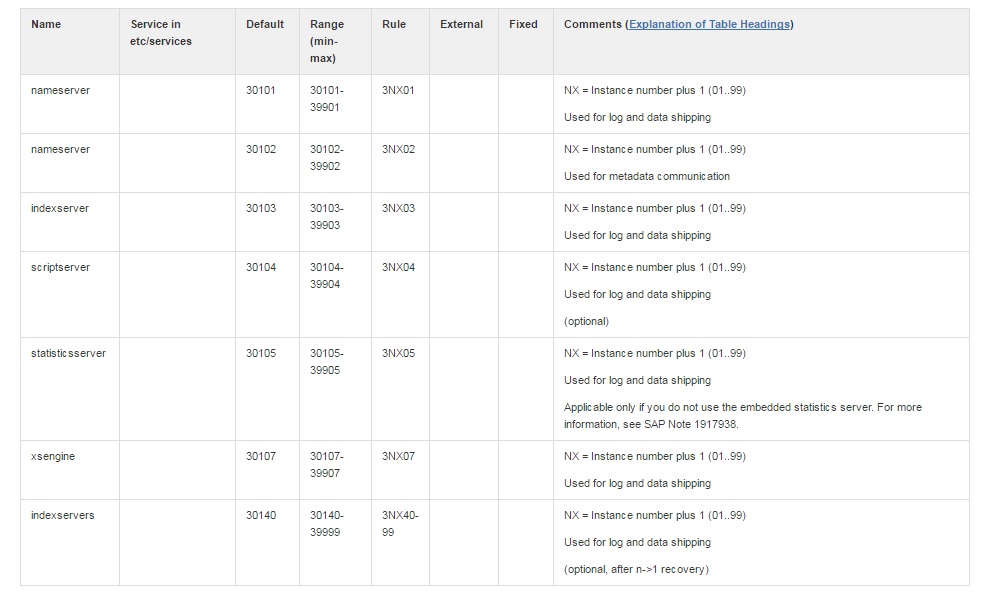
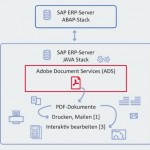
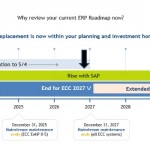
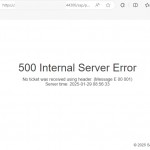
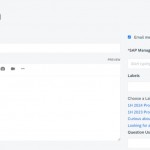






Recent Comments